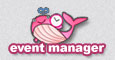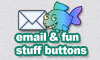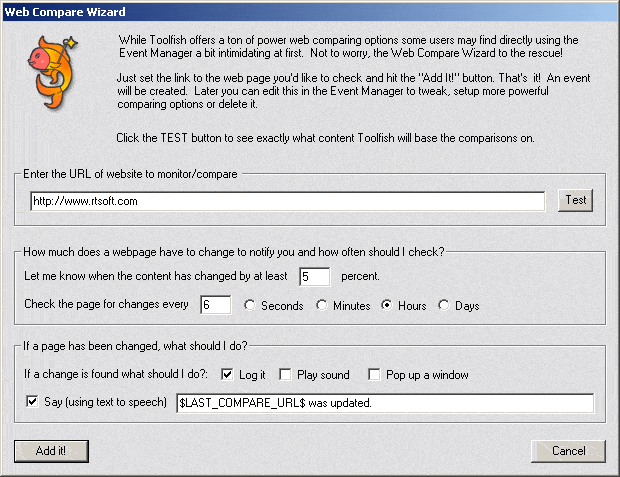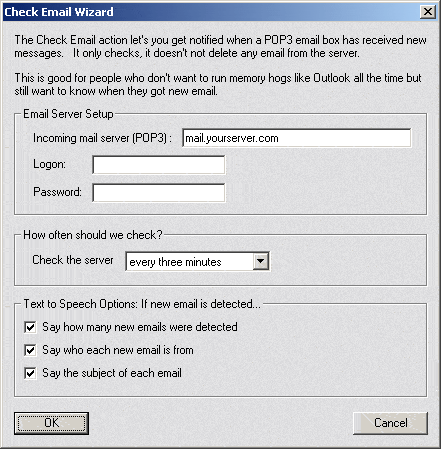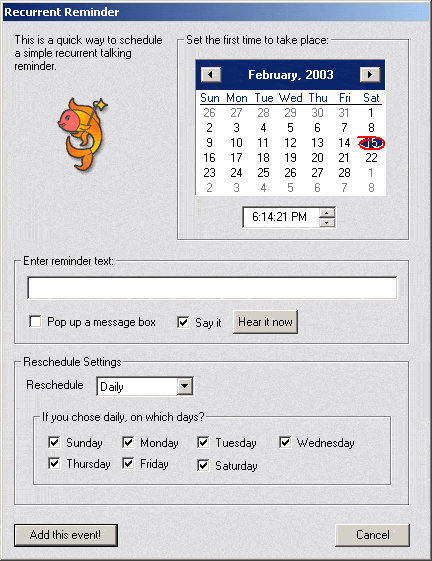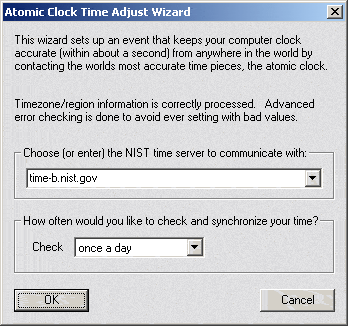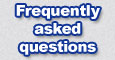 |
|
To make adding new events easy and quick, there are six wizards you can use. Click the Event Wizard icon from the main dialog and you'll be able to choose which kind of Event you'd like to create. After entering the required information the wizard will create the event and add the triggers and actions as required. Note: Anything a wizard creates can also be hand-created with the Event Manager. You can also use the Event Manager to later change or add to events created with the Event Wizard, you generally have a lot more options you can access from there too. Web Compare Wizard
The Add Url Wizard is just a quick thingie to make an event for you that is setup to check web pages and notify you. You still have to use the Event Manager to do any extra complex checks, but for the majority of your web page checks this is all you need. Tip: If you explore the Toolfish program directory, you'll see a directory called "cache". This is where Toolfish stores all the web pages it compares against. Enter The URL of the website to monitor/compare - Just cut and paste in the URL you want to watch. If you specify only a domain name, not an actual file, toolfish will internally name the file index.htm or unknown.htm depending on the circumstance. Test - Hitting this button will load the site and show you exactly what Toolfish read. If a site isn't working properly this is a good way to figure out what is wrong. You might see what error the page is giving or that you or are monitoring the wrong frame, etc. After entering the URL you can hit Add It and you're done or go ahead and customize a few extra basic settings... +++ Notification settings +++ Percent Changed - This controls how sensitive the web check is. If a page is only hand updated, 1 percent is fine. If a page tends to show different advertisements each time you view it or random quotes or other things you would like to ignore, set the percent to a higher number to ignore those changes. Sometimes you have to experiment a bit. (Use the Run Now option from the Event Manager to help you with this) Note: Toolfish notices when content is just moved or shifted on the page and will score the change accordingly using an advanced proprietary comparison algorithm. Timing of checks - You can set how often Toolfish will check the page. Every 6 hours is generally a good idea, it really depends on the site and how quickly you need to be notified. Please be aware that it is considered very rude to 'hammer' a site and check too often. Some sites may notice this and ban your IP or your ISP from reaching the site in an effort to keep traffic and server load down. Please check the site policy of sites you wish to monitor and use common sense. (i.e., checking once a second is a bad, baaad idea!) +++ If a site has changed, what should it do? +++ Log it - This writes a message to the log clearly explaining the site was updated. It's actually a little redundant because the Web Compare event will write something too. Play Sound - Plays a chime. The actual .wav file used can be set using the Event Manager if needed. Pop-up a window - This is the most evasive way to be notified, it basically forces you to notice the change and click OK. Not recommended. Say - My personal favorite, this uses text to speech to 'tell' you about the update. You can enter a custom message such as "Hey, someone posted on your guest book!" or leave it the way it is. Note: The $LAST_COMPARE_URL$ is a dynamic token that automatically is converted to the URL that was tested. If it's a long URL you probably should write in a custom message otherwise the voice is going to read the entire URL to you. Add it - This takes the information you've entered and creates the event. It will be run right away. Please note that the first time it is run you will see a message like "Caching web page for future compares", so the first time it will always say it's been "changed" because it has nothing to compare it with. Site Monitor Wizard
This let's you quickly set up a site or port to be monitored. Follow the onscreen instructions and click Create Event to get it going, the site will immediately be checked. To view or reset statistics, use the Event Manager to find this event (It will be placed in the Site Monitor folder automatically) and double click it or click the Edit button. Next double click the Site Monitor action. Email Check Wizard
This let's you an email box to automatically scan at intervals. When new email is found it is announced using Text To Speech technology. If the email sounds interesting, you can open real email program and check it out. Toolfish's email monitoring is nondestructive, it never deletes or changes email on the server, it just let's you know when they come in. You can use this wizard to setup as many accounts as you need. Reminder Wizard and Recurrent Reminder Wizard
There are two reminder wizards - "Reminder Wizard" and "Recurrent Reminder Wizard". If you need a one time reminder, such as a dental appointment, choose the first one. If you wish it to be automatically rescheduled daily, weekly, monthly or yearly, choose recurrent. First click the day you wish to be reminded and enter the time. Don't forget to set the AM/PM part too! Recurrent Reminder only: Set the reschedule settings as desired. If you choose daily, uncheck any days you do not with to be reminded on. Click Add this event! when you're finished and it will automatically be added to the "Reminders" folder of the Event Manager for easy access later. If it is a one-time reminder, it will be automatically deleted after it is activated. Atomic Clock Time Adjust Wizard
Today's computers are amazingly fast but they still can't keep correct time! Even a brand new computer can lose (or gain) as much as thirty seconds per day. This wizard setups a regular 'check up' where it will go online and grab the correct time and fix your clock. It's very careful about validating the data it receives and correctly calculating your local time based on your global windows time-zone settings. A message to the log letting you know how many seconds or minutes your clock was adjusted is given upon each check. |
|
©2002-2004
Robinson Technologies. All right reserved.
|